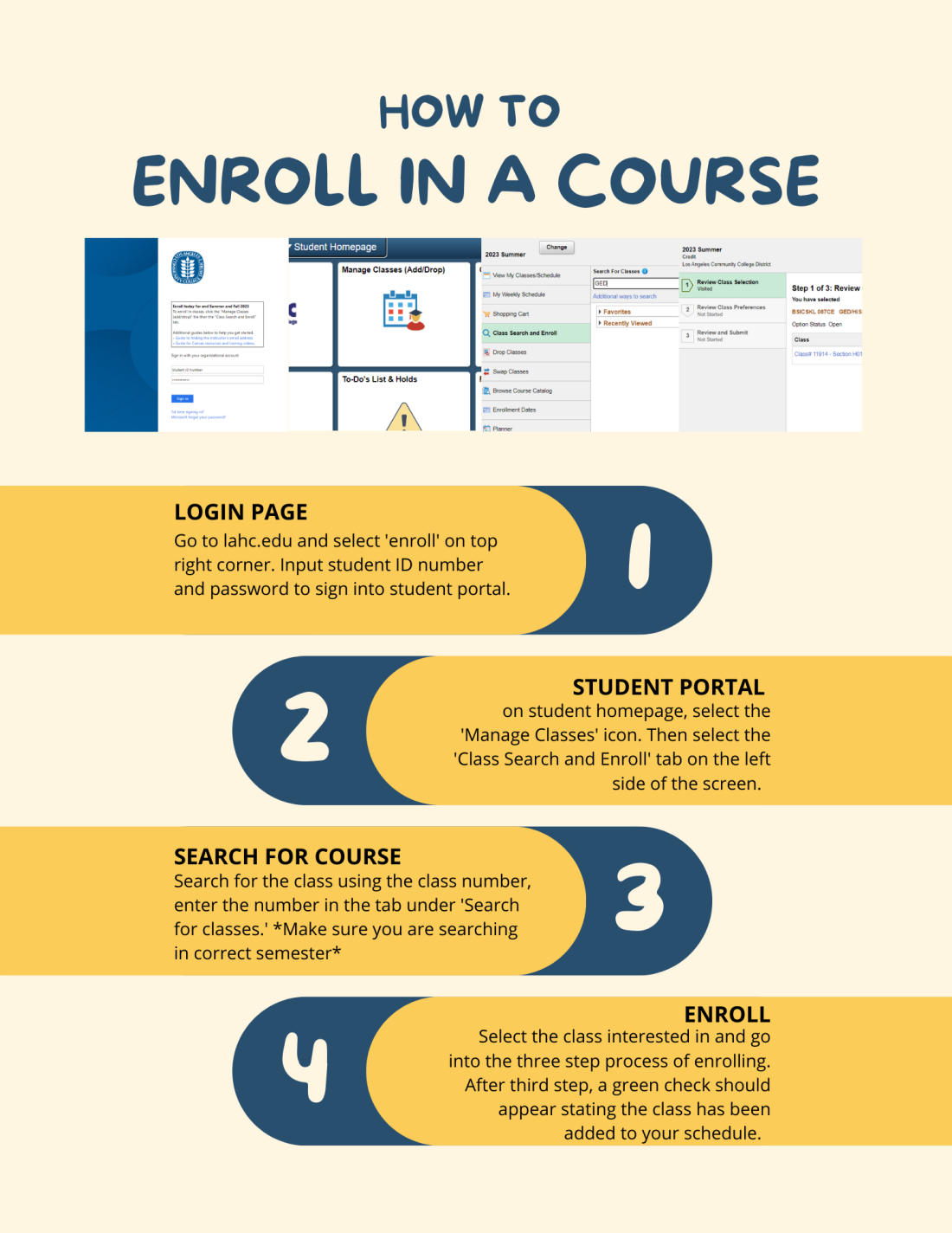Enrollment Process
Enrollment Process
Taking your Noncredit Class is as easy as 1,2,3!

Step 1: Apply to LA Harbor College
- Start by completing our Noncredit Application
- After 2 to 3 business days you will receive your LACCD student identification number via email

Step 2: Attend Orientation
- Learn more about the certificates offered at LA Harbor College and the resources available on-campus
- Some certificate program will require you to take a CASAS assessment
- Call us to sign-up for an orientation

Step 3: Enroll in class
- Sign-in to your LACCD student portal to enroll
- If you need help figuring out what classes to choose, meet with your noncredit counselor
- After enrolling in classes, you can stop by the campus to receive your student ID card

Are you already a student?
- Have your LACCD student ID ready
- If you do not have an LACCD student ID you may be a new or returning student (over a year without enrolling).
If you are a student in need of enrollment process assistance or have questions/concerns, please visit the Adult Education Office in TECH 204 or call 310-233-4450.